Fixing Paragraph Indentation Including Hanging Indent
It is very common to create paragraphs that use a hanging indent to offset the first line to the left of the rest of the paragraph. This can occur with headings, numbered lists, bulleted lists, and any other paragraph type.
The following figure shows a heading paragraph that has a hanging indent that is not large enough in the generated output. Also, notice that there is not enough white space between the auto-number and the paragraph text.
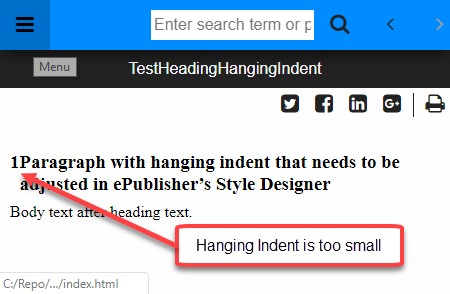
Using ePublisher’s Paragraph Style Designer it is easy to increase the size of the hanging indent and thus increase the amount of white space between the auto-number and the paragraph text.
Steps for chaning the Hanging Indent
1. Open the Stationery Design project.
2. On the View menu, click Style Designer.
3. On the Project menu, click a target in the Active Target menu option that is an output format that supports the Margin Left and Text Ident properties.
4. In Paragraph Styles, select the style you want to modify.
5. On the Properties tab, click the name of the paragraph style to modify.
6. Select Margin and then for the Left, specify a value with units.
7. Select Text and then for the Flow Indent, specify the same value with units. However, the value must be the negative of that used for the Margin Left.
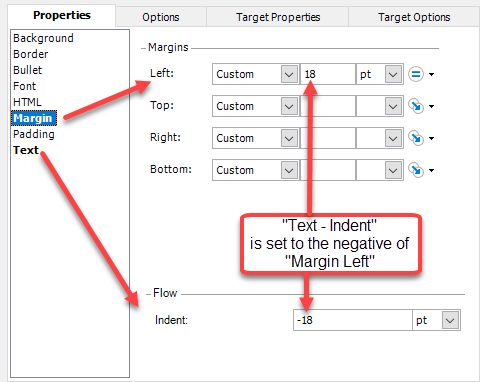
You may want to experiment with different values until you get something that looks good in the output. When generated it will look similar to the updated output shown below.
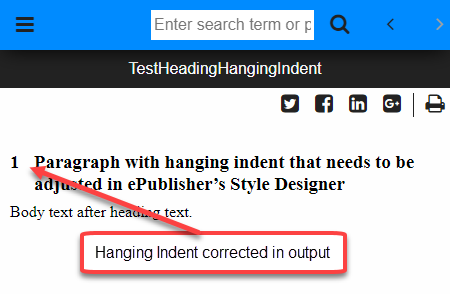
Last modified date: 12/09/2021