Opening and Using the Script Editor
ePublisher AutoMap includes an editor for specifying and writing job scripts. This editor provides a text area for writing or pasting your script and a list of ePublisher AutoMap variables that you can use in your scripts or pass to other scripts and applications.
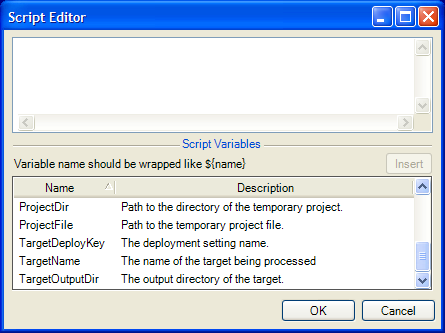
To open the script editor and edit a script
1. Start ePublisher AutoMap.
2. Select the job to edit in the ePublisher AutoMap main window.
3. On the Job menu, click Edit.
4. Click the appropriate Edit Script button to open the script editor window for the script you want to edit.
5. Click in the text editing area.
6. Type your script, or press Ctrl+V to paste it from the clipboard.
7. If you want to insert an ePublisher AutoMap scripting variable, complete the following steps:
a. Click in the editor window where you want to insert the variable.
b. Double-click the variable name in the Script Variables pane to insert it. You can also type the variable name surrounded by ${}. For example, to include the project directory variable in your script, type ${ProjectDir}.
Last modified date: 11/30/2021