Setting Variables in Projects
In a project, you can use the variable values defined in your source document. You can also change the value of any variable in your source document in a project. Changing the value of a variable in a project does not change or affect the value of the variable in your source document. You can use the value of the variable you defined in your project when you generate output. Before you can work with variables in projects, you must insert variables in your source documents.
To set a variable in a project
1. On the Project menu, select the target next to Active Target for which you want to customize variable settings.
2. On the Target menu, click Variables. You must have target modification permissions to modify variable settings for a target. For more information, see Working with Target Settings.
Note: For Microsoft Word documents only, if you use variables that are built-in DocProperty types such as Author or Company, then you will need to manually add these variables into the project or stationery as they are not detected when scanned by ePublisher Designer. However, once added into either the stationery or project then they will be available for customization from that point forward.
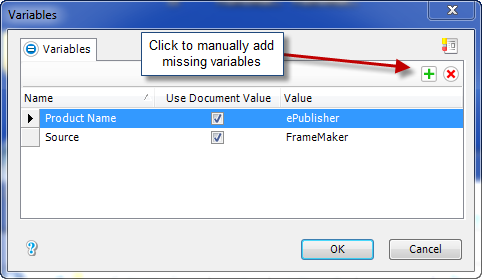
3. In the Name column, find the variable you want to modify.
4. If you want the your ePublisher project to use the variable value defined in your source document, click in the Value field for the variable, and then select Use document value from the drop-down list.
5. If you want to change the variable value ePublisher uses when generating output, click in the Value field for the variable, and then type in a new value for the variable.
6. Click OK.
7. Generate your output. For more information, see Generating Output.
8. Review your output and confirm that variables display appropriately in your generated output. For more information, see Viewing Output.
Last modified date: 01/27/2022